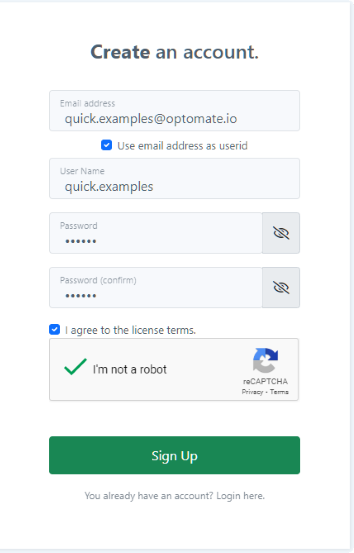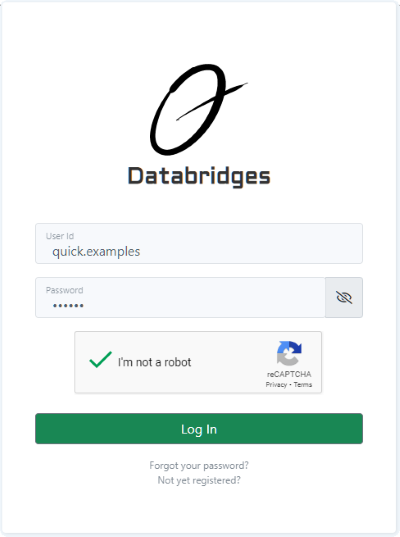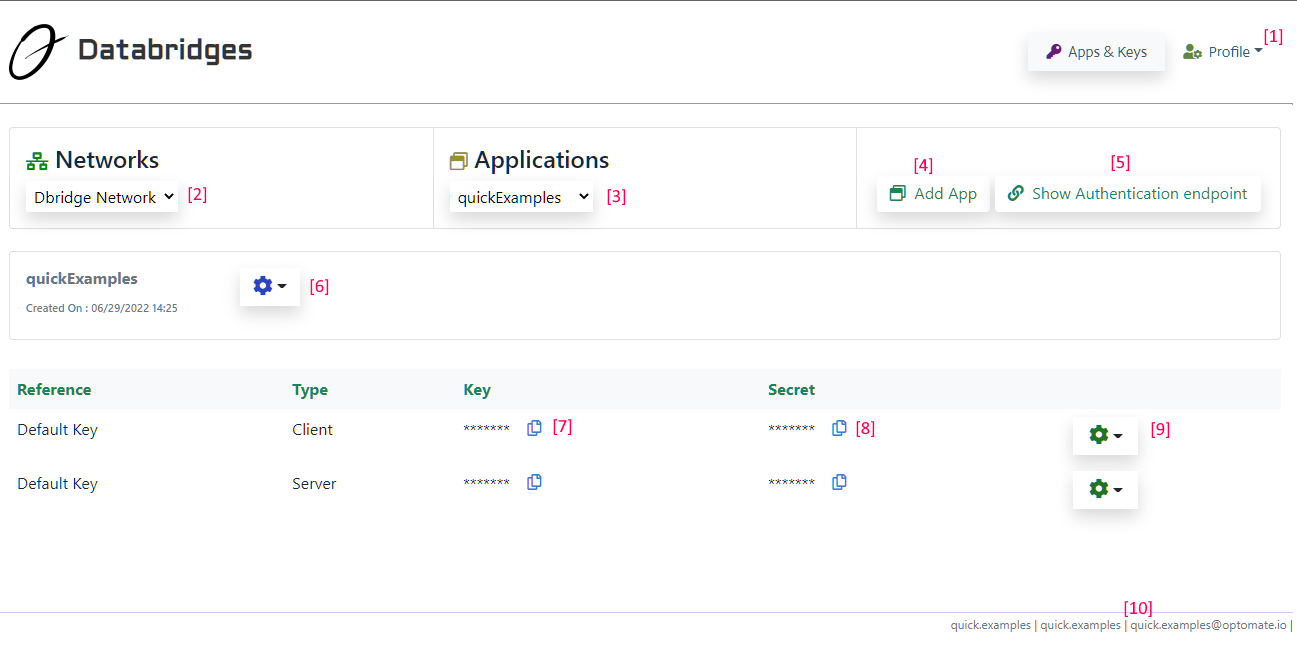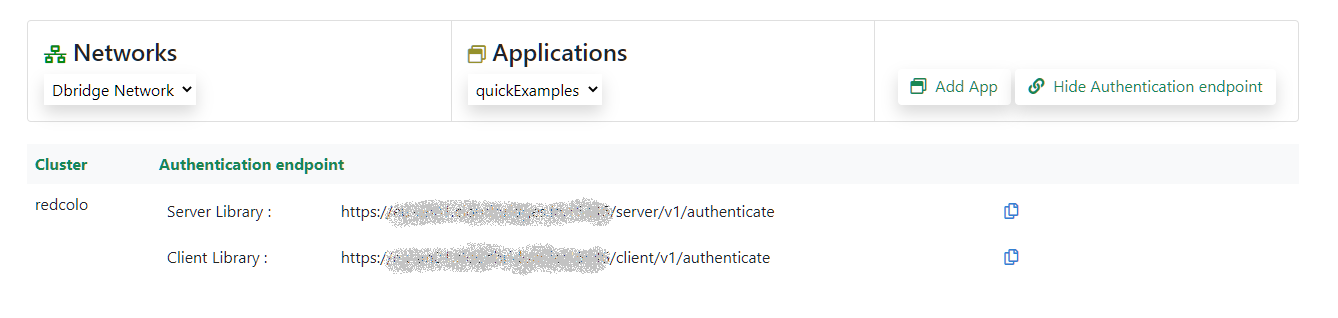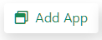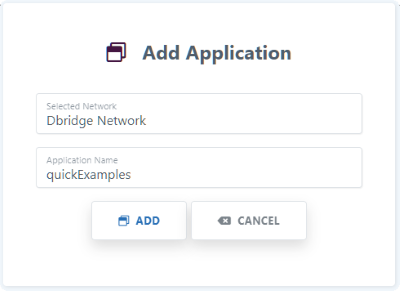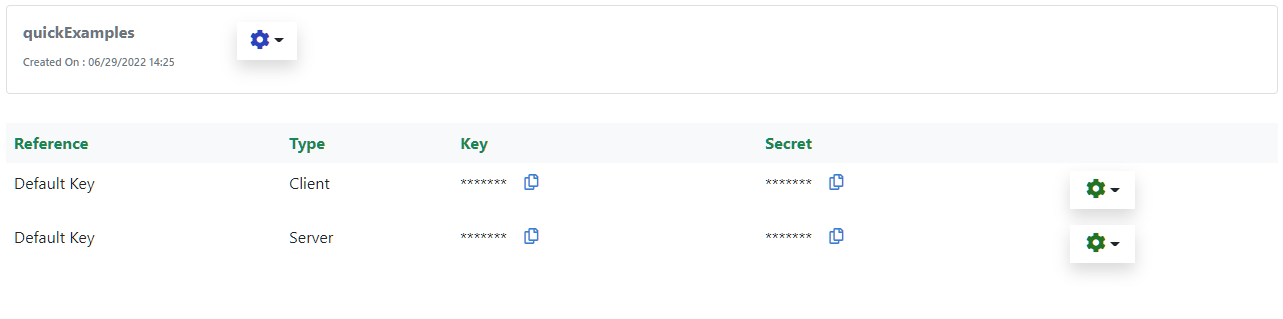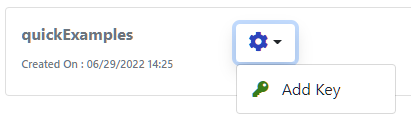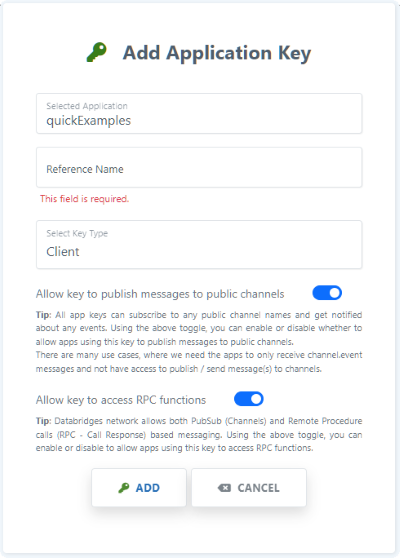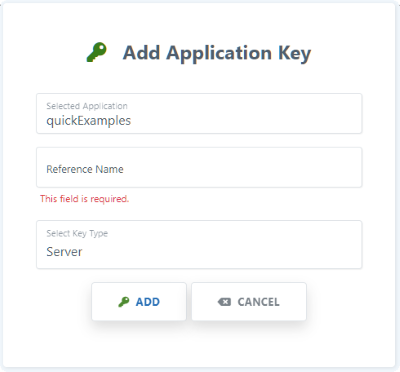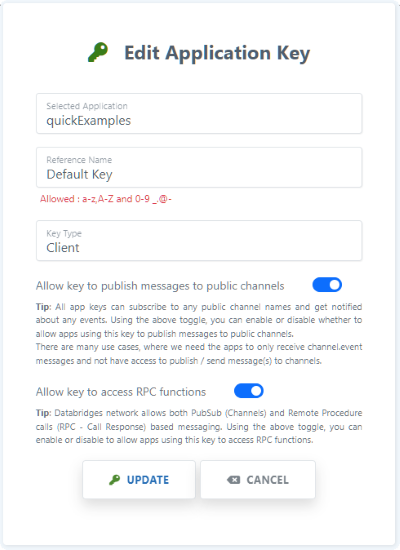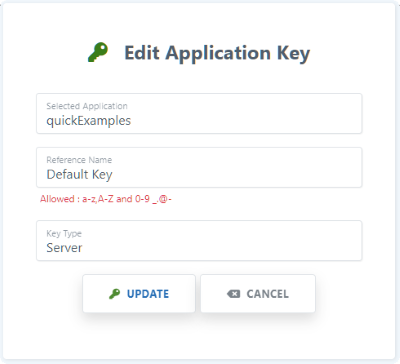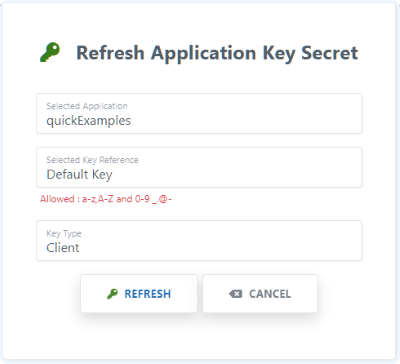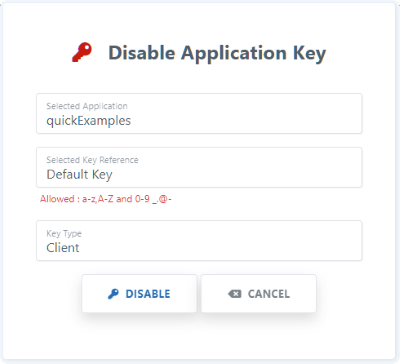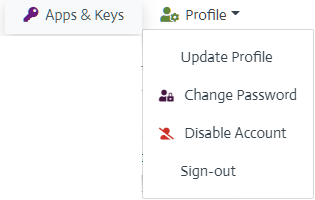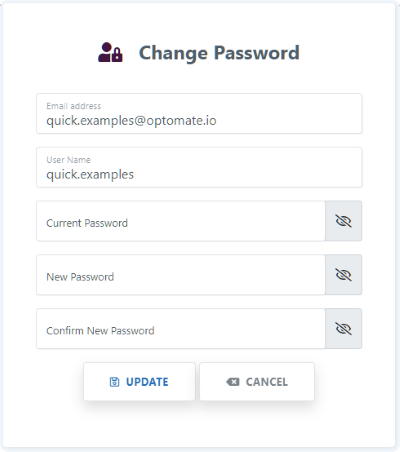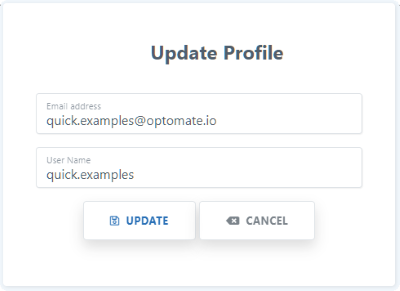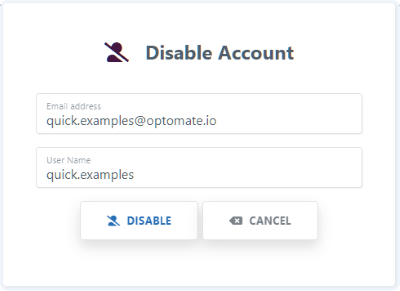How to access in dataBridges dashboard?
You can access dataBridges dashboard by navigating to https://dashboard.databridges.io/
How to register in dataBridges dashboard?
If you do not have an account with us You can register using Registration Link . Provide Email Address, Password and Agree to Terms and Condition to proceed. Once successful you will receive mail to activate your account.
How to login to dataBridges dashboard?
Navigate to Login Page. If you have already registered enter your credentials and click Log In If you do not have an account with us, Register using Not yet registered? link.
Understand the dashboard.
[1]
Profile Menu : Manage Profile options available in this menu.
[2]
Network List : Allocated Cluster list for your profile.
[3]
Application List : List of all application created under Network [2].
[4]
Add Application : Add new Application under Network [2]
[5]
Show Authentication endpoint : Authentication endpoints to be used with library for this Network [2].
[6]
Application Manage Options : Manage selected application using this menu.
[7]
Copy Key to clipboard : Copy application Key to clipboard to be used with library.
[8]
Copy Secret to clipboard : Copy application Secret to clipboard to be used with library.
[9]
Application Key Manage Options : Manage application key using this menu.
[10]
Profile and Selection Details : Footer showing details of Profile and Selections on dashboard.
Where do i get authentication url to be used with the libary?
How to create an application?
What are default keys for an application?
How to Add key for an application?
To Add client key, Select Key Type as Client. For client key you will have 2 additional options where you can select the type of access associated with this key.
You can enable or disable whether to allow apps using this key to publish messages to public channels. There are many use cases, where we need the apps to only receive channel.event messages and not have access to publish / send message(s) to channels.
You can enable or disable to allow apps using this key to access RPC functions.
You can enable or disable whether to allow apps using this key to publish messages to public channels. There are many use cases, where we need the apps to only receive channel.event messages and not have access to publish / send message(s) to channels.
You can enable or disable to allow apps using this key to access RPC functions.
How to Update key properties for an application?
You can enable or disable whether to allow apps using this key to publish messages to public channels. There are many use cases, where we need the apps to only receive channel.event messages and not have access to publish / send message(s) to channels.
You can enable or disable to allow apps using this key to access RPC functions.
You can enable or disable to allow apps using this key to access RPC functions.
How to refresh a key secret for an application?
How to disable key for an application?
How to manage your dashboard profile?
Manage your username and email address by selecting "Update Profile" from the right corner profile menu.